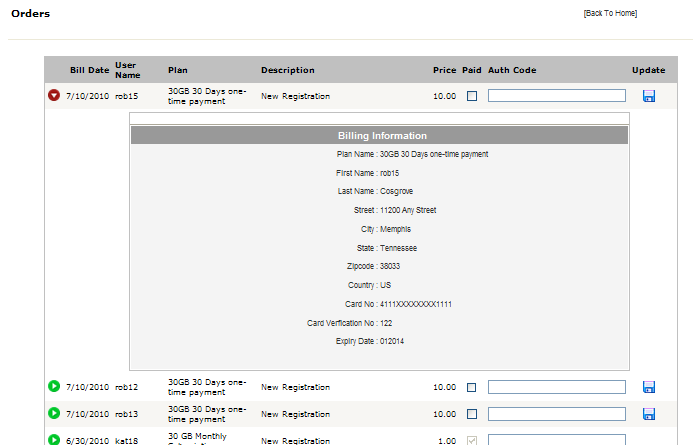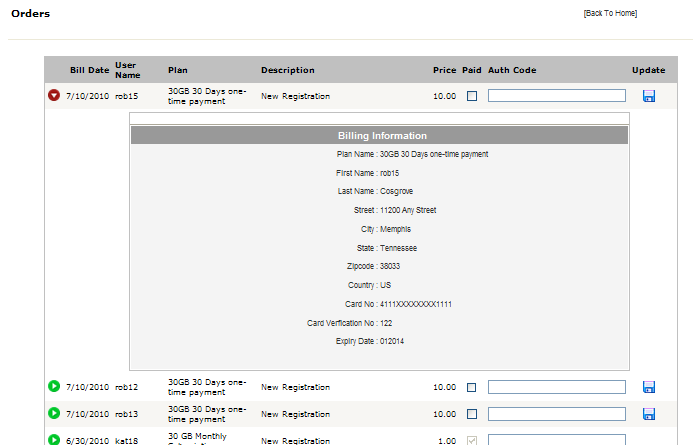
(Administrator and Partner logins)
The Orders worksheet contains transactions that need your attention. Use the Orders worksheet to complete all your orders. Visit this page regularly.
Click the green button to the left of each transaction to expand it for more detail. These transactions can include:
New online registrations
Account cancellations
Plan Updates
Purchases of more storage space
Recurring billing successes
Recurring billing failures
You will need to take action to complete some transactions. For example, if you are using the Bill Me or Offline Processing Payment Gateways you may need to handle billing manually when a New Registration comes in.
If you are using one of the automated Payment Gateways for credit cards or PayPal, the transaction may have already been processed when you see it here. (E-Commerce PlugIn only)
If a transaction has been processed automatically the Paid checkbox will be selected, the AuthCode field will contain the authorization code returned by your Payment Processor, and the Update button will not be active. In this case the E-Commerce PlugIn has already processed the payment and deposited money in your Payment Processing account.
To process a payment manually, use your manual or virtual credit card terminal, or make an entry in your billing software, or take whatever action you need to take. Once completed, mark the transaction Paid, enter an authorization code (Any text will work here,) and press the Update button.
The Orders worksheet does not process orders or payments. It is only a worksheet for you to use to make sure all the transactions that need attention are handled. The goal is to have all the Paid checkboxes checkmarked.
See the section on Payment Gateway Setup for more information on how the Orders worksheet works with automated payment processing.