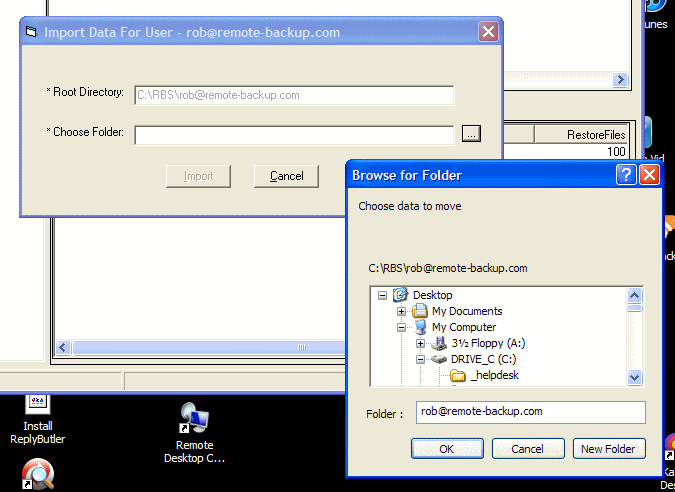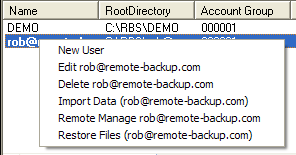
The Import Data feature of RBackup allows the RBS Server operator to import data created with the Client's Copy to Disk function. This is used to add files to a user's online data store as part of a "bulk backup" using portable media.
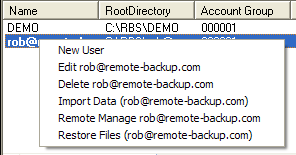
This bulk backup technology was pioneered and first commercialized by RBS in the early 90's to deal with the very slow speeds of telephone modems.
The Import Data feature is on the right-click menu on the Accounts screen.
To import data from portable media, first use the Copy to Disk feature of the Client software to do a backup to the portable media. Then mount the media at the RBS Server (if it's a USB drive, just plug it in.)
Then select the user into whose account you want to import the data (on the Accounts screen in the RBS Manager, and right-click the account.
Click the Import Data selection.
Select the Source drive and folder (the portable media) and click Import.
The bulk backup will be imported to the Server, and will be immediately available for online restore.