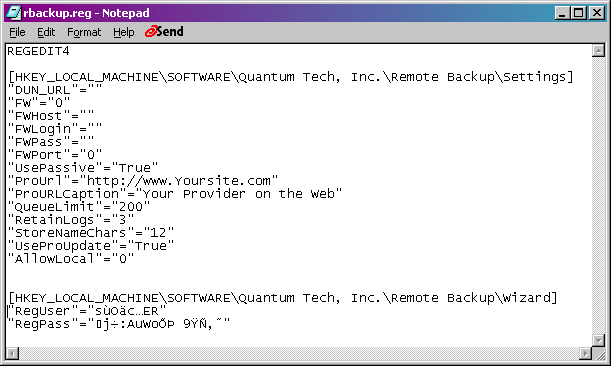
The files produced by the configuration utility can be edited manually through any common text editor. Those files, rbackup.ini and rbackup.reg are explained in more detail below. You may choose to do all setup using a text editor since the rbackup.ini file can be completely maintained manually if desired.
The Configuration Utility creates the Registration Username and Password entries because they are encrypted before being written to the file. You�ll notice that in Rbackup.reg, the username and password are unreadable.
The other setting maintained via the Rbackup.reg file is the UsePassive setting which initializes your client to either use or not use a passive connection.
Rbackup.reg can carry a few other optional settings as explained in the table below.
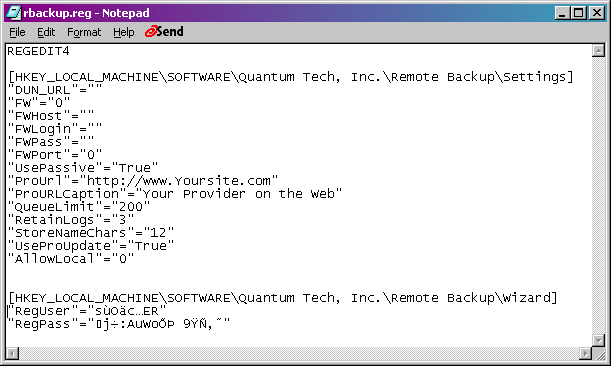
example of rbackup.reg file
|
Setting |
Default |
Usage |
|
UsePassive |
True |
True/ False (If unsuccessful, will always try Passive) |
|
ProURL |
|
Website to reference in the help menu |
|
ProURLCaption |
|
Caption to show in the help menu |
|
RetainLogs |
3 |
Number of days to retain logs, after which they are deleted |
|
StoreNameChars |
0 |
Number of characters to preserve from original filename |
|
UssProUpdate |
False |
Causes client to automatically point WebUpdate to the Server�s root website directory. |
|
AllowLocal |
0 |
0 = Always Available 1 = Only available after login with PASSWORD 2 = Disabled |
Table of Optional Entries for Rbackup.reg
Rbackup.ini
This is an example of the Rbackup.ini file with settings used in examples above.
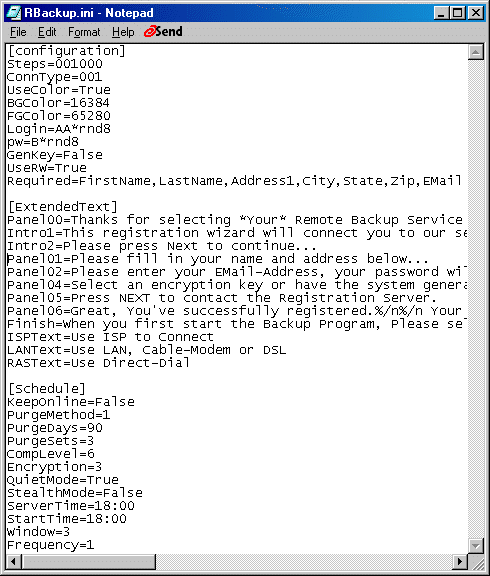
This is the file used to generate the examples in this text. The settings are each explained below.
PanelXX (01 through 06) - the main panel text for each panel.
Intro01 and intro02 - extra paragraphs on the introduction page
Finish - the second paragraph of the finish screen .
Work with the Wizard in test mode and change text to achieve the best presentation.
[Schedule] provides defaults for the creation of new backup sets in the main client and will be observed by the client if this file exists.
[Configuration] group contains the settings used to drive the Registration Wizard itself.
Steps=0000000 These switches allow you to force screens to show. Not all screens will show, yet if required information is missing, the screen for that information will be displayed. This is best set to all zeros in order to allow the Registration Wizard to control the display of screens.
ConnType=001 indicates which connection methods are allowed. If only LAN is selected (As shown here) the screen will not display at all. If two or more positions have "1"s the client will be presented the choice.
Position 1 is RAS (DIRECT) - ConnType=100
Position 2 is ISP - ConnType=010
Position 3 is LAN - ConnType=001
It may be simpler to include some text to instruct the client to be sure he is online and restrict this to LAN to simplify the process. However, if ISP or DIRECT are used, the setup created by Registration Wizard will work for the client right away.
GenKey=False will cause the Backup Options screen to show and allow the client to choose. GenKey=True will cause the encryption panel to not show.
Login and PW. These fields contain the code that instructs the Registrar how to create an acceptable username. The Password settings allowed depend on the Login setting as shown in the table below:
|
Code |
Password types |
Usage |
|
*udf |
*udf |
User Defined, allows freeform selection of username and password. Checks to insure there is not a duplicate, if not, authorizes and creates user. |
|
|
|
Requires the user to enter a pre-existing name setup for him on the server. Use this to provide Username and Password by email or other external method before the client logs in for the first time. |
|
*rnd |
*rnd, *seq |
Generate RANDOM username with characters in length of 6 to 16 characters. Allows optional prefix. Example: AB*rnd10 would create a username like "ABJYNSUUZZPQ". If the server generates a duplicate, it regenerates until unique, then returns to the client |
|
*seq |
*rnd, *seq |
Add to the last sequential value used to produce a new unique value. |
|
|
*rnd, *seq |
Prompts the client to enter an email address as a username. Password is generated as either a random or sequential value. |
UseColors=True/False � Instructs Registration Wizard to use/not use colors.
BGColor/FGColor = Color Values as selected from the color dialog in the Configuration Utility.
Optional RBackup.ini Settings
[configuration]
UseRW= (True/False) True turns the Registration Wizard ON, False turns it off. Setting UseRW to False has the same effect as erasing the rbackup.ini file altogether.
UseRW=False Setting UseRW to False has the same effect as having no rbackup.ini. It turns off the registration wizard.
AutoSelect= (True/False) Turns ON or OFF the AutoSelect feature.
Required=<List of Required Files, must have data for NEXT button to enable.>
Example: Required=FirstName,LastName,Address1,City,State,Zip,EMail
Additional Text: The following text fields may be added to override the text beside the connection options. They are shown below with some suggested text.
ISPText=Use ISP to Connect
LANText=Use LAN, Cable-Modem or DSL
RASText=Use Direct-Dial (Note: Direct-Dial not support in current version of Registration Wizard)
The following settings set the defaults for the Properties section of the Administrator's Interface of the Client's Schedule screen.
PurgeDays= (0 to 360 days) Specify the number of days to keep a backup set. This will become the default for the Purge Files Older Than
PurgeSets=(#sets to retain) Sets the Number of Backup Sets to keep online.
CompLevel= (0, 1, 6 or 9) Sets the Compression Level to None, Low, Medium or High. The default is Medium.
Encryption (0 or 1) 0 means use default encryption method as defined in the Backup tab, 1 means use NO encryption when creating a new backup set.
The following settings effect the default settings of the Backup Type and Backup Schedule.
BUType= 1 (Incremental), 2 (Differential), 3 (Full) Sets initial value of Backup Type to Incremental, Differential or Full when a new set is created.
StartTime= (3:00) Default start time when a new set is created, 24-hour format
ServerTime= (3:00) Default Server time when a new set is created, 24-hour format
Frequency= (1, 2, or 3) 1 = daily, 2=weekly, 3=monthly
Window=(Window Hours)
Replaceable variables for Registration Wizard Text
When you write the text to be presented to your new users you may replace some of the text with the following variables if needed.
For example, to display the randomly generated user name and password on the FINISH pane, place a comment like.
Your username is %%U and your password is %%P, please record these for future reference.
%%N = Full Name
%%F = First Name only
%%C = Company Name
%%U = Username
%%P = Password
%%E = Users Email
%%K = Character Code version of the Encryption Key.
%%H = ASCII Code Version of Encryption Key. (Important when the character version contains unprintable characters)