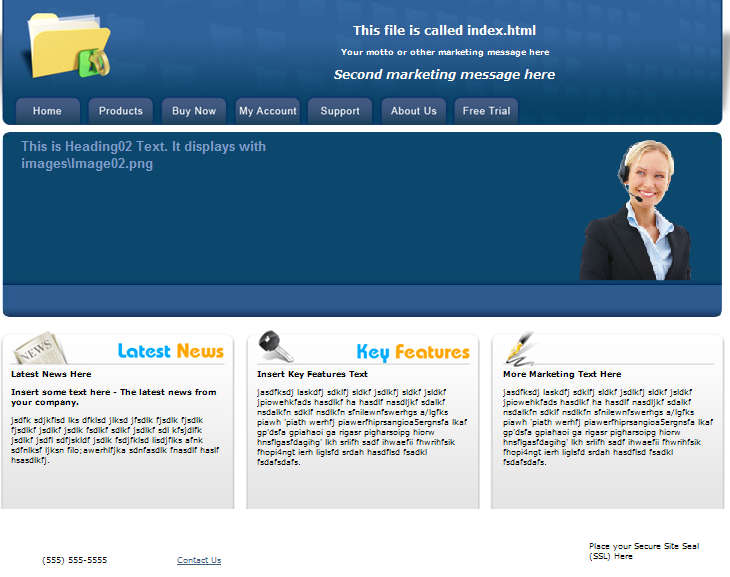
The Web Manager comes with a default web site that you can edit as HTML files and graphics. You must edit the web site before posting it for the public. We have made it simple to edit. You can use a text editor or an HTML editor.
The components that make up the site include HTML files, graphics files, and ASP pages. There is little you can edit in the ASP pages. They are delivered as compiled files. However, they use INCLUDES and CSS to create most of their look and feel, and you can edit these files.
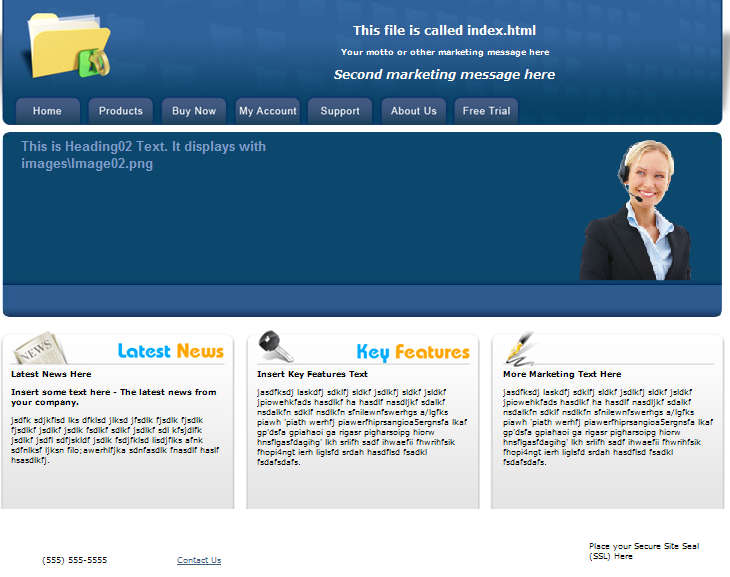
This folder structure is installed with the Web Manager.

All the full-page HTML pages in the web site have a similar structure. They have a Header section, a Body section, and a Footer section. There are notes in the source code to tell you where to change components. You can search and replace to insert your own company name, product name, and other text.
The files that create full pages represent the tabs Home, Products, Support, About Us, and Free Trial.
index.html
description.html
support.html
aboutus.html
freetrial.html
The other files in the folders contain text and components that are included as parts of pages by these files (above) and by the ASP pages in the \WebManager\ folder.
You can change any of the files in the document root folder. The files in the \WebManager\ folder structure were not meant to be edited, and could cause problems if you try to do so.
The tabs Buy Now and My Account are created by the ASP pages in the \WebManager\ folder structure.
The various components of the web site are labeled in the default installation. Just install the PlugIn and run the web site and run through all the pages. You will see the source file names on the pages, so you will know which files to edit.
Edit the source files to remove the labels and add your own text. Right-click on any of the graphics and select Properties to see the file name and location of the graphic component.
The Document Root Folder
aboutus.html - the About Us page (full page)
buystorage.html - Displays at the top of the Buy Additional Storage page (E-Commerce PlugIn only)
cancel.html - Displays at the top of the Cancel Account page
cancelled.html - Displays after a user cancels an account
changecc.html - Displays at the top of the Change Credit Card page (E-Commerce PlugIn only)
Changeplan.html - Displays at the top of the page Change Plan page
default.css - the default CSS file for the Document Root folder
Default.master - the default master page for the Document Root folder (ASP)
description.html - The Products page (full page)
Disaster.html - Displays at the top of the Disaster Recovery page (End user login)
emailtemplate.html - (not necessary in most insallations)
eula.htm - the End User License Agreement - more information here
footer.html - Displays at the bottom of the screen on ASP pages
freetrial.html - the Free Trial page (full page)
header.html - The main header file, displays at the top of many ASP pages
index.html - the Home page (full page)
login.html - a stand-alone login component to include on other websites. more information here
logout.html - this page displays after Endpoints log out
products.html - Displays at the top of the Products page
Reinstall.html - Displays at the top of the Reinstall page (End user login)
Restore.html - Displays at the top of the Restore Files page (End user login)
shortheader.html - A version of header.html without the tabs. Displays on some ASP pages.
support.html - the Support page (full page)
tracking.html - Include your website tracking code here. This page is called just before the </body> tag in ASP pages.